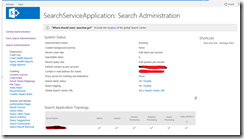The windows event viewer might have many critical error from Distributed Cache Service. This service will try every 5 min and will throw critical error on the event viewer. The error message may be “Cache cluster is down, restart the cache cluster and Retry “ The root cause of this error may be various reasons. The distributed cache service is very fragile and needs more memory from the server side. Before we Start the Distributed Cache Service please read the article http://technet.microsoft.com/library/jj219572(office.15).aspx The article tells you that we need to enable some firewall ports in the server, especially the application server where the service is running, If multiple servers are running need to start the first server which should have incoming ports to be enabled.
I followed the below procedure, it solved for me, not sure it is the best solution
Remove the Distributed Cache Service using the Powershell command
Stop-SPDistributedCacheServiceInstance -Graceful
Remove-SPDistributedCacheServiceInstance
Enable the firewall ports in the server for incoming ports for 22233,22234,22235,22236
From the Services in the windows need to Start the Remote Registry service, This service is needed to be running for the Distributed Cache Service. If planning for multiple servers make sure in all servers the service is running
Restart the AppFabric Caching Service from the windows service.
Add the Distributed Cache Service using the PowerShell command
Add-SPDistributedCacheServiceInstance
Through Central Administration->System Settings->Manage Services on server now can see the service. Start the Distributed Cache Service.